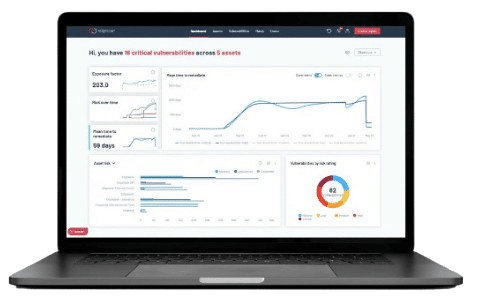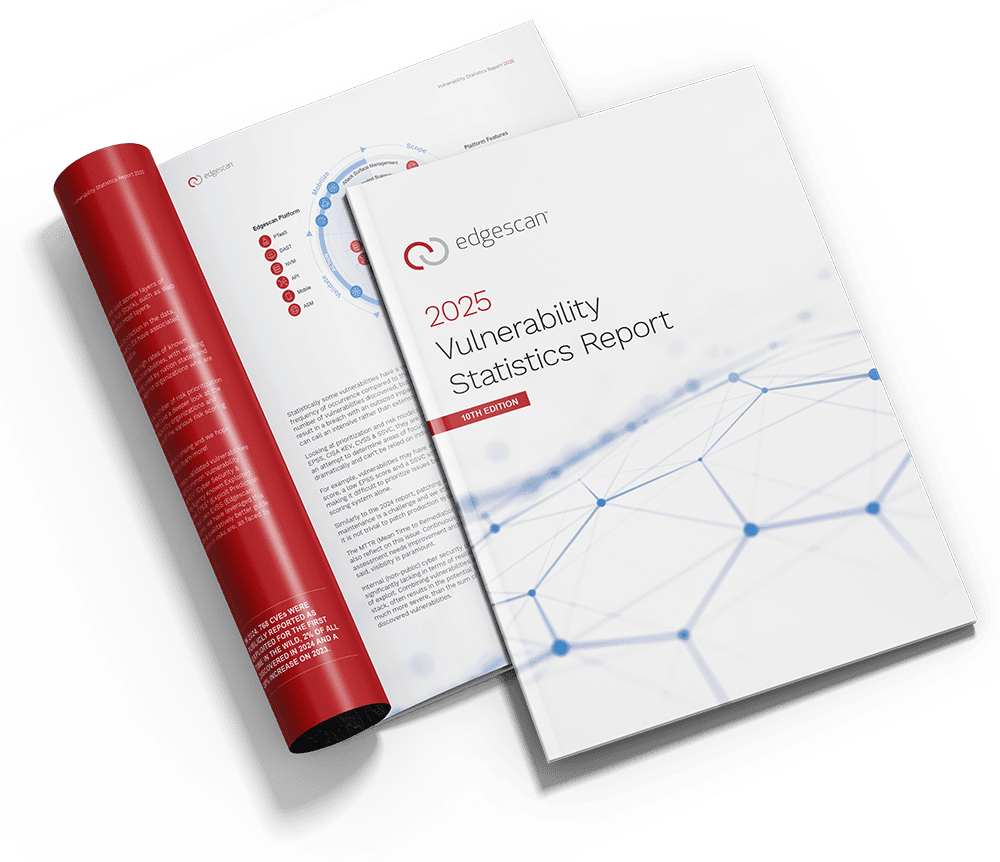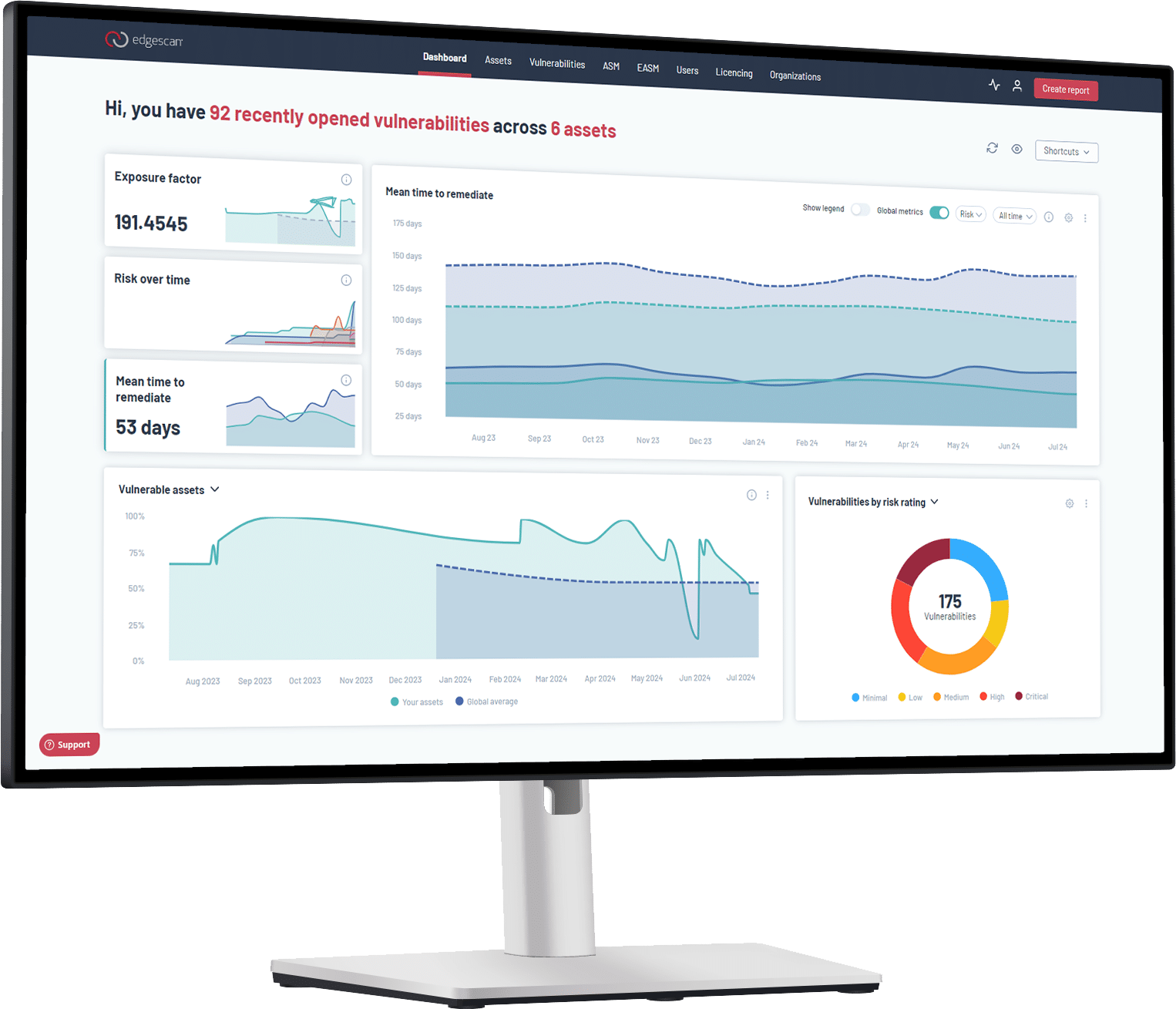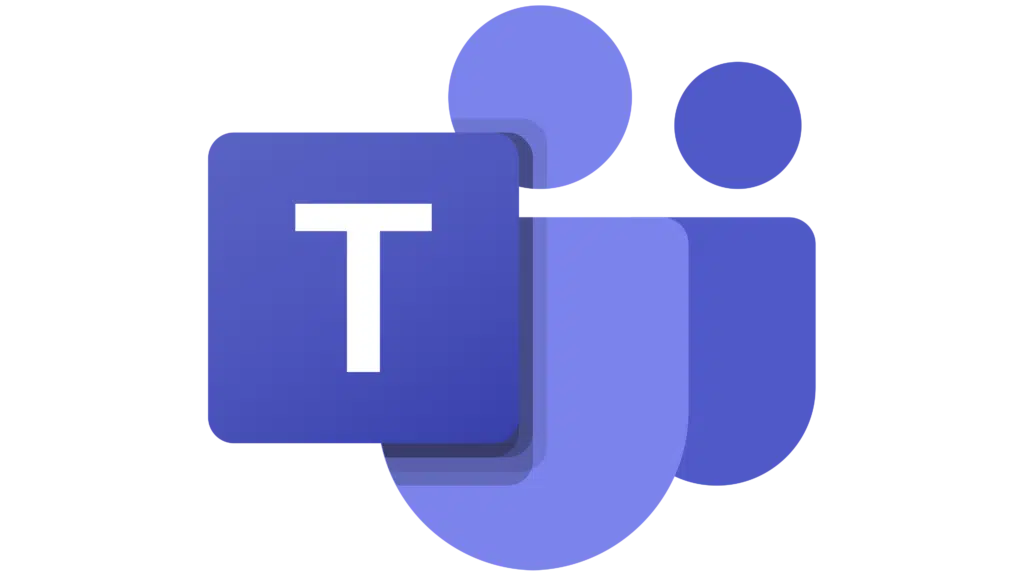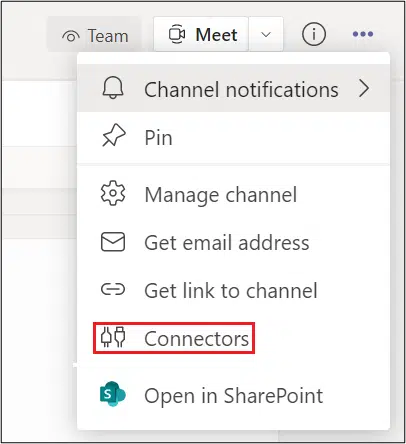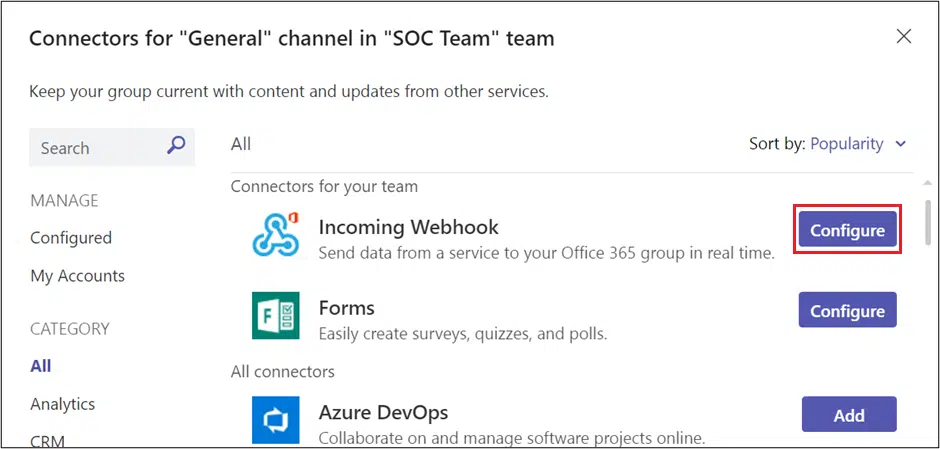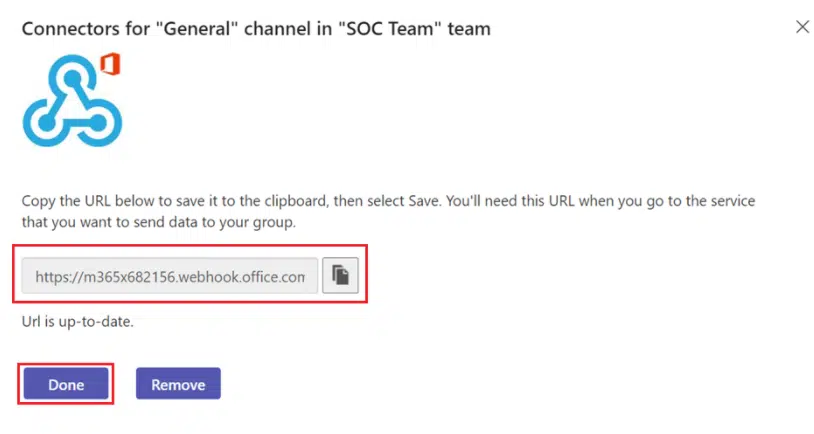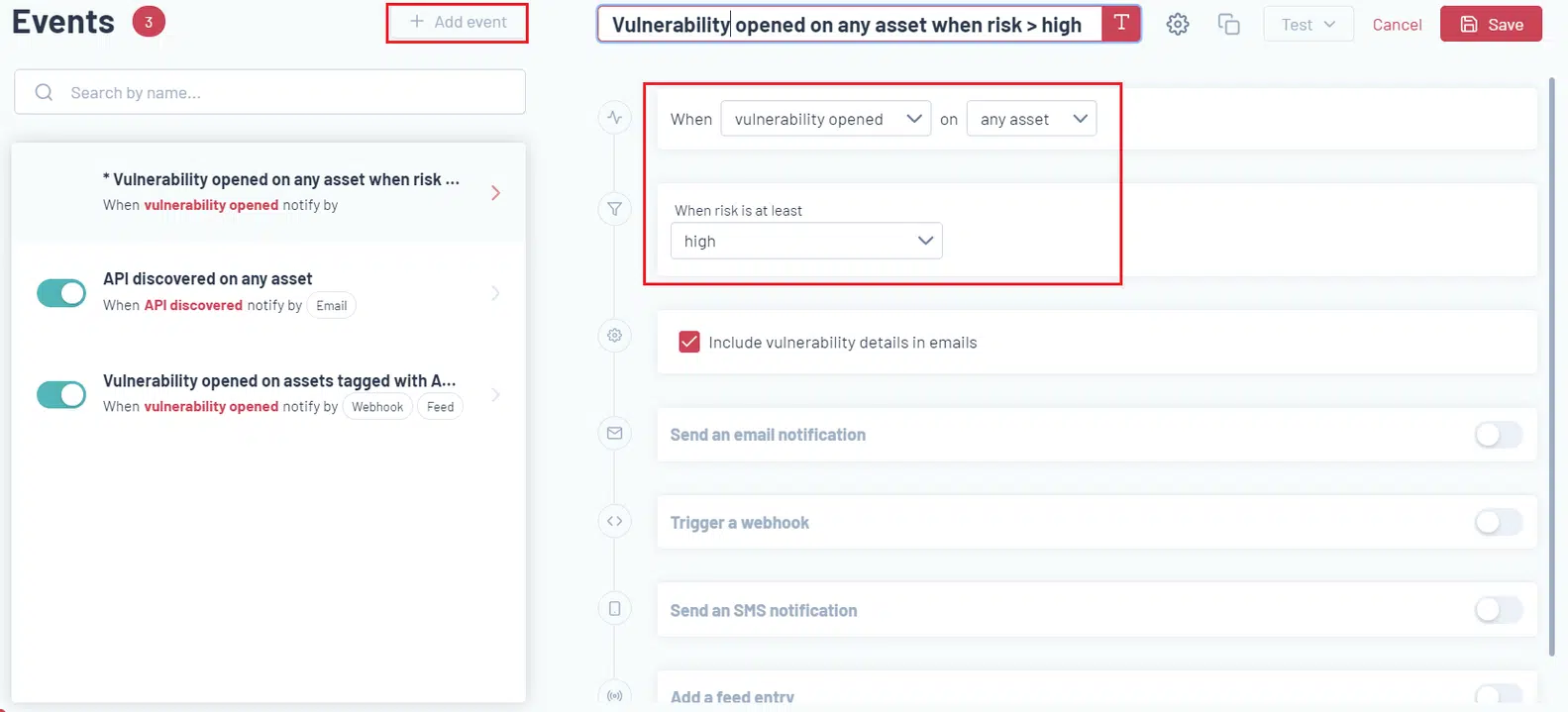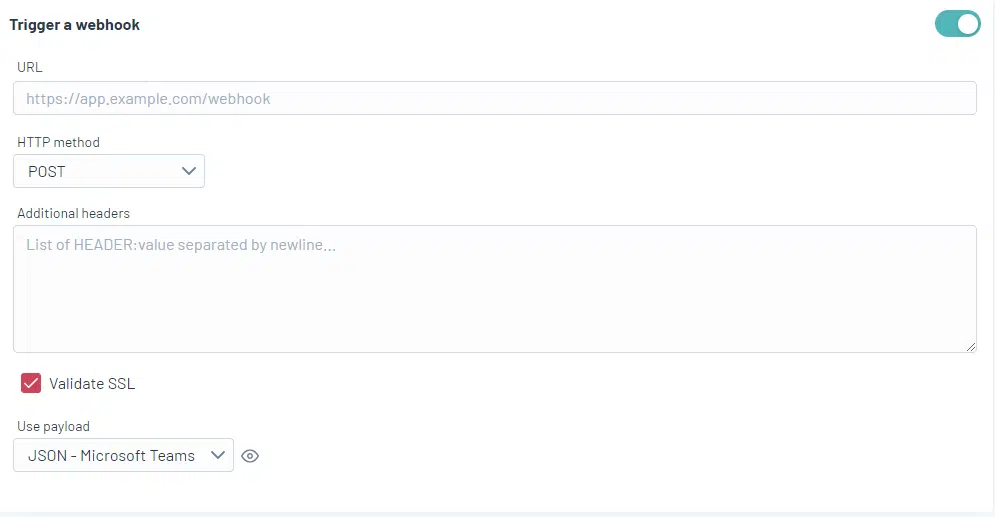Setting up a workflow with Edgescan and MS Teams.
With this integration, you can integrate Edgescan events into your existing workflow by using a Microsoft Teams channel webhook.
In the following use case, a notification will be sent to the selected channel when a vulnerability is opened in Edgescan on any asset, and the risk is at least high.
Two main steps need to be carried out to integrate MS Teams with Edgescan.
- Create an incoming webhook for the selected Teams channel.
- Create the Edgescan event to trigger the notification.
Creating an incoming webhook for the selected Microsoft Teams channel
To add an Incoming Webhook to a Teams channel
- Go to the channel where you want to add the webhook and select ••• More options from the top navigation bar.
- Select Connectors from the dropdown menu:
4. Search for Incoming Webhook and select Add.
5. Select Configure, provide a name, and upload an image for your webhook if required:
5. The dialogue window presents a unique URL that maps to the channel. Copy and save the webhook URL to send information to Microsoft Teams and select Done:
The webhook is available in the Teams channel.
Create the Edgescan event to trigger the notification
- Navigate to the Events page and select + Add event.
- Give the event a name, ie. Vulnerability is opened on any asset when risk is at least high.
- Fill out the required conditions for the event.
4. Activate Trigger a webhook.
5. Use the incoming Microsoft Teams webhook URL and select the Microsoft Teams payload.
6. Save and Test webhook.